NSIS 2 makes it is possible to create installers
with a custom user interface.
I made this interface with a modern wizard style,
like the wizards of recent Windows versions. This new interface
also features new graphics and a description area on the
component selection page.
To use this new interface for your installer, you need
to add some code to your NSIS script. Read this document for more info!
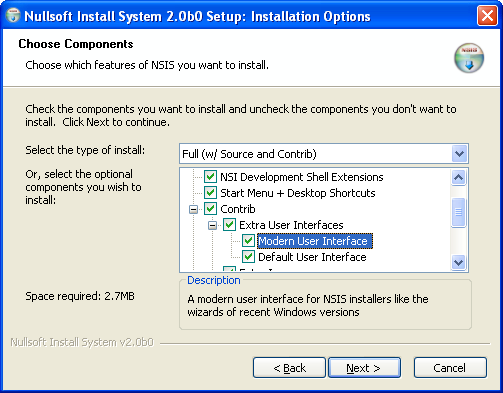
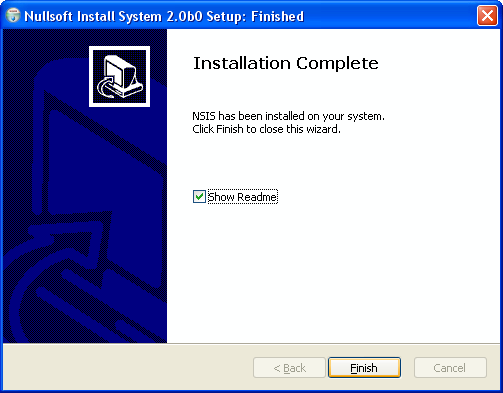
The Modern UI has a macro system, so most of the code
has already been written for you!
The easiest way to use the Modern UI is to customize
one of the example scripts, but you can also
modify an existing script.
Note: If you want to add a
double quote (") to a Modern UI string, you should always escape
it ($\"), because the Modern UI macro's use " to separate
parameters.
To use the Modern UI in an existing script, you should
follow these steps:
!include "${NSISDIR}\Contrib\Modern UI\System.nsh"
!define MUI_PRODUCT "Test Software" ;Define your own software name here
!define MUI_VERSION "1.0" ;Define your own software version here
Use defines to let the Modern UI know what it
should insert. Most defines (i.e. MUI_WELCOMEPAGE) don't need
a value, but others should be used to define a value for the
Modern UI (i.e. MUI_FINISHPAGE_RUN):
!define MUI_WELCOMEPAGE
!define MUI_FINISHPAGE_RUN "$INSTDIR\Application.exe"
All defines are optional, if you don't define
a page, the page won't be shown. If you don't define a value,
the Modern UI won't use that option.
MUI_WELCOMEPAGE
Show the welcome page.
MUI_LICENSEPAGE
Show the license page.
MUI_COMPONENTSPAGE
Show the component selection page.
MUI_DIRECTORYPAGE
Show the directory selection page.
MUI_STARTMENUPAGE
Show the Start Menu Folder selection page.
MUI_STARTMENU_VARIABLE
Variable to store the current Start Menu Folder. Default is $9.
You cannot use this variable in your script (or you should Push/Pop it).e.
MUI_STARTMENU_DEFAULTFOLDER
The default Start Menu Folder. Use $(LANGSTRINGNAME) as value is you want
to use a language string.
MUI_FINISHPAGE
Show the Finish page.
MUI_FINISHPAGE_RUN
Application which the user can select to run (using a checkbox).
You don't need to put quotes around the filename when it contains spaces.
MUI_FINISHPAGE_RUN_PARAMETERS
Parameters for the application to run. Don't forget to escape double
quotes ($\") in the value.
MUI_FINISHPAGE_RUN_NOTCHECKED
Do not check the 'Run program' checkbox by default
MUI_FINISHPAGE_SHOWREADME
File which the user can select to view (using a checkbox).
You don't need to put quotes around the filename when it contains spaces.
Use $(LANGSTRINGNAME) as value is you want to use a language string.
MUI_FINISHPAGE_SHOWREADME_NOTCHECKED
Do not check the 'Show Readme' checkbox by default
MUI_FINISHPAGE_NOAUTOCLOSE
Do not automatically jump to the finish page, to allow the user to
check the log.
MUI_FINISHPAGE_NOREBOOTSUPPORT
Disables support for a reboot option. Use this to save some space if
you are not using /REBOOTOK or SetRebootFlag.
MUI_ABORTWARNING
Show a message box with a warning (are you sure?) when the user closes
the installation.
MUI_CUSTOMPAGECOMMANDS
Don't insert Page commands. Use this if you are using custom Page
commands to add your own pages.
MUI_CUSTOMGUIINIT
Don't insert the .onGUIInit function. Use this if you want to add
custom code to the function. More info...
MUI_UNINSTALLER
Define if you are using an uninstaller.
MUI_UNCONFIRMPAGE
Show the uninstall confirm page.
MUI_UNCUSTOMPAGECOMMANDS
Don't insert UninstPage commands. Use this if you are using custom
UninstPage commands to add your own pages.
MUI_UNCUSTOMGUIINIT
Don't insert the un.onGUIInit function. Use this if you want to add
custom code to the function. More info...
If you want to use custom pages (define MUI_CUSTOMPAGECOMMANDS
or MUI_UNCUSTOMPAGECOMMANDS!), you should insert them now.
More info...
Insert the Modern UI language files for the languages you are using:
!insertmacro MUI_LANGUAGE "English"
The Modern UI language files load the NLF language files,
so you should not use LoadLanguageFile.
You don't need to edit the language files if you want to customize
some strings. Use defines before you insert the language file:
!define MUI_BRANDINGTEXT "French Branding Text"
!insertmacro MUI_LANGUAGE "French"
Have a look at the language files for a complete list of all the
string names.
Note: Not all language files contain strings for the
new Start Menu Folder selection-, Welcome- and Finish page yet. If you are using one of these
pages and the language file does not contain these strings, you should always define them.
Please help to translate the new strings and post them at the
NSIS Forum.
You can also change the settings of the interface by using defines:
!define MUI_UI "${NSISDIR}\Contrib\UIs\modern2.exe"
If you don't define a setting, the default will be used.
The following settings are available: (default values)
MUI_UI (${NSISDIR}\Contrib\UIs\modern.exe)
The interface file with the dialog resources.
MUI_ICON (${NSISDIR}\Contrib\Icons\modern-install.ico)
The icon of the instaleller.
MUI_UNICON (${NSISDIR}\Contrib\Icons\modern-uninstall.ico)
The icon of the uninstaleller.
MUI_CHECKBITMAP (${NSISDIR}\Contrib\Icons\modern.bmp)
The bitmap with images for the checks of the component select treeview.
MUI_FONT, MUI_FONTSIZE (MS Shell Dlg, 8)
The font for the normal texts.
MUI_FONT_HEADER, MUI_FONTSIZE_HEADER, MUI_FONTSTYLE_HEADER
(MS Sans Serif, 8, 700)
The font for the title in the header. Fontstyle: [weight] [/ITALIC] [/UNDERLINE] [/STRIKE]
MUI_FONT_TITLE, MUI_FONTSIZE_TITLE, MUI_FONTSTYLE_TITLE
(Verdana, 12, 700)
The font for the title on the Welcome and Finish page. Fontstyle: [weight] [/ITALIC] [/UNDERLINE] [/STRIKE]
MUI_INSTALLCOLORS (/windows)
The colors of the details screen, hexadecimal ("foreground" "background").
MUI_PROGRESSBAR (smooth)
The style of the progress bar ("colored" to use the MUI_INSTALLCOLORS or "" for a old-school windows look).
MUI_SPECIALINI (${NSISDIR}\Contrib\Modern UI\ioSpecial.ini)
Install Options INI File for the Welcome and Finish page.
MUI_SPECIALBITMAP (${NSISDIR}\Contrib\Icons\modern-wizard.bmp)
Bitmap for the Welcome and Finish page.
MUI_BGCOLOR (0xFFFFFF)
Background color for the header, Welcome page and Finish page.
!insertmacro MUI_SYSTEM
If you are not using a Finish page without defining
MUI_FINISHPAGE_NOAUTOCLOSEWINDOW and have not set AutoCloseWindow
to true, you should insert the MUI_SECTIONS_FINISHHEADER
after all the sections to display the finish header:
!insertmacro MUI_SECTIONS_FINISHHEADER
For the uninstaller, insert MUI_UNFINISHHEADER at the end of the
Uninstaller section:
!insertmacro MUI_UNFINISHHEADER
Insert the description macro's to set the descriptions
for the sections. These descriptions will be displayed on the component
selection page, when the users hovers the mouse over a section.
If you don't want to use descriptions, use the modern3.exe UI.
LangString DESC_Section1 ${LANG_ENGLISH} "Description of section 1."
LangString DESC_Section2 ${LANG_ENGLISH} "Description of section 2."
!insertmacro MUI_FUNCTIONS_DESCRIPTION_BEGIN
!insertmacro MUI_DESCRIPTION_TEXT ${Section1} $(DESC_Section1)
!insertmacro MUI_DESCRIPTION_TEXT ${Section2} $(DESC_Section2)
!insertmacro MUI_FUNCTIONS_DESCRIPTION_END
Add an extra parameter to the Section command to
set the define with the section number:
Section "Section Name 1" Section1
...
SectionEnd
If you are using BZIP2 compression, you might need to
insert ReserveFile commands. More info...
If you want add custom pages to your installer, you should insert your
own page commands to set the order of the pages and the names of the page functions:
LangString TEXT_IO_WINDOWTITLE ": Install Options Page Title"
!insertmacro MUI_PAGECOMMAND_WELCOME
!insertmacro MUI_PAGECOMMAND_LICENSE
!insertmacro MUI_PAGECOMMAND_COMPONENTS
!insertmacro MUI_PAGECOMMAND_DIRECTORY
Page custom FunctionName $(TEXT_IO_WINDOWTITLE) ;A custom page
!insertmacro MUI_PAGECOMMAND_INSTFILES
!insertmacro MUI_PAGECOMMAND_FINISH
This is also possible in the uninstaller:
LangString un.UNTEXT_IO_WINDOWTITLE ": Install Options Page Title"
!insertmacro MUI_UNPAGECOMMAND_CONFIRM
UninstPage custom un.FunctionName $(UNTEXT_IO_WINDOWTITLE) ;A custom page
!insertmacro MUI_UNPAGECOMMAND_INSTFILES
Don't forget to define MUI_CUSTOMPAGECOMMANDS or
MUI_UNCUSTOMPAGECOMMANDS and to insert the Page commands before
on the right position.
Have a look at the
Install Options documentation for info about creating Install Options INI Files.
First, you need to extract your InstallOptions INI
File in the .onInit function (un.onInit for the uninstaller):
Function .onInit
!insertmacro MUI_INSTALLOPTIONS_EXTRACT "ioFile.ini"
FunctionEnd
You can call Install Options in the function defined with the Page
or UninstPage command:
LangString TEXT_IO_TITLE ${LANG_ENGLISH} "Install Options Page Title"
LangString TEXT_IO_SUBTITLE ${LANG_ENGLISH} "A subtitle"
Function FunctionName
!insertmacro MUI_HEADER_TEXT "$(TEXT_IO_TITLE)" "$(TEXT_IO_SUBTITLE)"
!insertmacro MUI_INSTALLOPTIONS_DISPLAY "ioFile.ini"
FunctionEnd
For custom fonts and colors, macro's for the initDialog and show
functions of InstallOptions are also available:
LangString TEXT_IO_TITLE ${LANG_ENGLISH} "Install Options Page Title"
LangString TEXT_IO_SUBTITLE ${LANG_ENGLISH} "A subtitle"
Function FunctionName ;FunctionName defined with Page command
!insertmacro MUI_HEADER_TEXT "$(TEXT_IO_TITLE)" "$(TEXT_IO_SUBTITLE)"
Push $R0
Push $R1
Push $R2
!insertmacro MUI_INSTALLOPTIONS_INITDIALOG "ioFile.ini"
Pop $R0
GetDlgItem $R1 $R0 1200 ;1200 + Field number - 1
;$R1 contains the HWND of the first field
CreateFont $R2 "Tahoma" 10 700
SendMessage $R1 ${WM_SETFONT} $R2 0
!insertmacro MUI_INSTALLOPTIONS_SHOW
Pop $R1
Pop $R1
Pop $R0
FunctionEnd
To read or write values to the INI Files on runtime, use these macro's:
!insertmacro MUI_INSTALLOPTIONS_READ $VAR "ioFile.ini" "Field #" "Value Name"
!insertmacro MUI_INSTALLOPTIONS_WRITE "ioFile.ini" "Field #" "Value Name" "Value"
If you are using BZIP2 compression, it's important that
files which are being extracted in the .onInit function or in Page
functions are first in the data block, because this will make your installer
start faster.
If these functions are not above any other File command,
insert the ReserveFile commands or macro's above other File commands:
ReserveFile "ioFile.ini" ;Your own InstallOptions INI files
!insertmacro MUI_RESERVEFILE_WELCOMEFINISHPAGE ;Welcome- or Finish page
!insertmacro MUI_RESERVEFILE_INSTALLOPTION ;InstallOptions
!insertmacro MUI_RESERVEFILE_LANGDLL ;LangDLL (language selection page)
Basic: Basic.nsi
Multilanguage: MultiLanguage.nsi
Custom pages: InstallOptions.nsi
Start Menu Folder selection: StartMenu.nsi
Welcome/Finish page: WelcomeFinish.nsi
There are three different versions of the Modern UI.
Modern.exe contains the dialogs of the standard interface.
If you have an installer with a lot of subsections or long section
names, use modern2.exe, which has a different component selection page.
Use modern3.exe if you are not using descriptions.
To change elements on the dialogs, modify modern?.exe
in the Contrib\UIs directory using a resource editor such as
Resource Hacker.
The 'Please wait while Setup is loading...' text
on the splash screen which is being displayed when the installer
is starting (Verifying installer, Unpacking data) cannot be changed
by the script, because the installer is not started yet when this
dialog is being displayed. If you want to change this text, modify
dialog 111 of modern?.exe.
The 'Verifying installer' and 'Unpacking data' texts are defined in
the language header file of the NSIS exehead (Source\exehead\lang.h).
To change them, you need to edit this file and recompile NSIS.
To modify the Welcome and Finish dialog, edit the Install
Options INI File ioWizard.ini in the 'Contrib\Modern UI' directory.
If you want to insert your own code in the .onGUIInit function,
define MUI_CUSTOMGUIINIT (MUI_UNCUSTOMGUIINIT for the uninstaller) on the right
position and insert the MUI_GUIINIT (MUI_UNGUIINIT for the uninstaller) macro
in your .onGUIInit or un.onGUInit function:
!define MUI_CUSTOMGUIINIT
Function .onGUIInit
!insertmacro MUI_GUIINIT
...your own code...
FunctionEnd
- 1.62 - December 15, 2002
- No problems anymore when using both 'Run program' and 'Show Readme'
on the finish page
- Default state of checkboxes on the finish page can be changed
- Welcome / Finish page compatible with custom DPI settings
- Converted Install Options INI files to use dialog units
- Support for multilingual branding texts
- More ReserveFile macro's
- Background color can be changed with a define
- 1.61 - December 5, 2002
- Final version for NSIS 2 beta 0
- modern3.exe UI without description area
- Added define to show uninstall confirm page
- Added language string for finish page title and continue to uninstall
- Define for parameters for the application to run on the finish page
- Bugfixes
- 1.6 - November 18, 2002
- Welcome / Finish page
- Automatic ask for reboot on the finish page
- Create no shortcut option on the Start Menu Folder selection page
- Customizing GUIInit functions easier
- Minor font / UI changes
Complete version history
Made by Joost Verburg.
Icons designed by Nikos Adamamas, aka adni18.
Thanks to Amir Szekely, aka KiCHiK, for his work on NSIS
to make this possible.
Please post questions at the
NSIS Forum.
Copyright © 2002 Joost Verburg
This software is provided 'as-is', without any express or implied
warranty. In no event will the authors be held liable for any damages
arising from the use of this software.
Permission is granted to anyone to use this software for any purpose,
including commercial applications, and to alter it and redistribute
it freely, subject to the following restrictions:
1. The origin of this software must not be misrepresented;
you must not claim that you wrote the original software.
If you use this software in a product, an acknowledgment in the
product documentation would be appreciated but is not required.
2. Altered versions must be plainly marked as such,
and must not be misrepresented as being the original software.
3. This notice may not be removed or altered from any distribution.